iPassport has many fields in different modules where you can create your own list of options for a dropdown menu. User-configurable lists follow general rules across the system, though some have additional fields. The instructions below apply to them all.
User Configurable Lists for Look-up Fields
Fields which allow configuring a list of options normally provide a 'spanner/wrench' icon to open the list manager for the related field. The icon (and ability to edit locally) is normally only available in the creation forms, or while the records are in draft, open, or active state, according to the type of record.

In some cases, these lists have dedicated buttons, such as in the 'Attachments' tab of controlled documents.

In most cases there are specific permissions to allow editing user-configurable look-up lists.
This article covers the following topics:
Managing User-configurable Look-up Lists
Configurable fields where lists can be created follow general rules across the system. The instructions below apply to them all.
To Manage configurable look-up lists in iPassport, first click the spanner/wrench icon by the relevant field or click the dedicated button to open the pop-up window where they can be managed.

Adding an item:
- Click the '[+]Add (field name)' link on the right to expand the area
- Enter a name for the item in the field provided
Adjusting the item's's Visibility:
- Click the arrow to the left of 'Account' to expand the tree structure of OUs in the account
- Un-select 'Account' and select specific OUs or leave 'Account' selected to make the category visible in all OUs
- Click, 'Save (field name)'
Example of a new non-compliance Action Type:
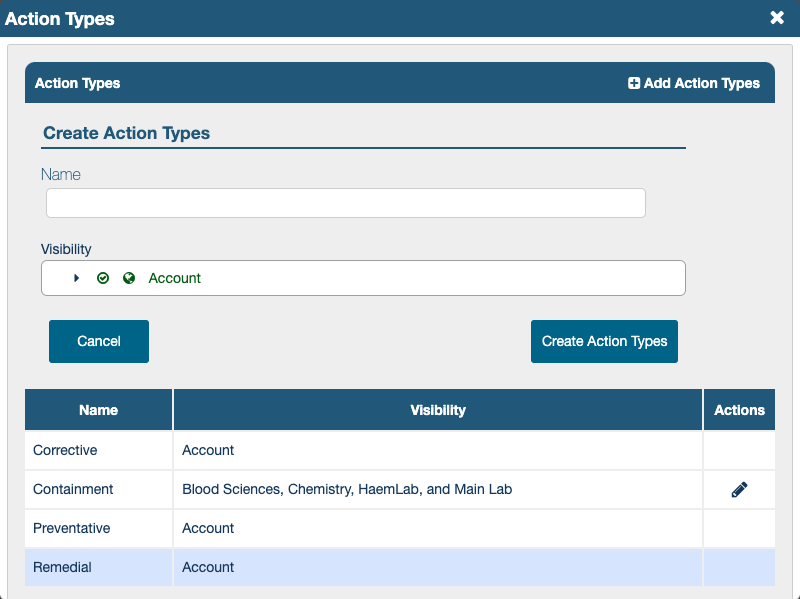
Editing an item:
- Click the pencil icon in the Actions column
- Adjust the name and/or visibility
- Click, 'Save (field name)'
Visibility adjustment expanded:

Deleting an item:
If a trash/bin icon is available in the Actions column, clicking it will delete the item; if an item is in use, it can't be deleted.
Fields with User-configurable Look-up Lists
These are the fields in iPassport with look-up lists, organised by module:
General
- Attachment Types
Quality Management > Checklists
- Checklist Types
Quality Management > Internal Audits
- Internal Audit Types
Quality Management > External Audits
- External Audit Types
Quality Management > Complaints
- Complaint Type*
- Complaint Status
- Complaint Contact Method
- Complaint Subjects
- Complaint Action Types - no 'Visibility' setting
- Complaint Risk Consequence* - no 'Visibility' setting
- Complaint Risk Likelihood of Reoccurrence* - no 'Visibility' setting
- Complaint Relation - no 'Visibility' setting
* These lists have an additional field - please see Creating a Complaints Record (Pt.4)
Quality Management > Change Control
- Change Control Categories
- Risk Impacts (Positive/Negative) - This list has an additional field
- Change Control Rejection Reasons - (found within 'Triage' pop-up window)
Quality Management > Non-Compliances
- Non-compliance Action Types
- Non-compliance Action Statuses
- Non-compliance Action Categories
- Non-compliance Categories
- Non-compliance Level
- Non-compliance Origin
- Non-compliance Escalated To
- Non-compliance Impact
- Non-compliance Root Causes
- Non-compliance Effectiveness Status
Laboratory Records > Controlled Documents
- Document Categories
Exclusive to Job Descriptions
- Job Title Position
- Job Title Grades
Exclusive to SOPs
- SOP Grades
- SOP Personal Protection Equipment
Laboratory Records > Equipment
- Equipment Type
- Equipment Received Condition
- Equipment Maintenance Type
Laboratory Records > Materials
- Material Types
- Material Categories
- Material Stock Units
- Material Storage Conditions
- Material Lot Statuses
Laboratory Records > Reagents
- Reagent Types
- Reagent Categories
- Reagent Stock Units
- Reagent Storage Conditions
- Reagent Lot Statuses
Laboratory Records > Incident Reports
- Incident Categories
- Incident Severities
- Type of Accident/Incident
- Sample Error Types
- Injury Types
- Injury Severities
Competency > Tests & Test Designer
- Competency Test Categories
Competency > Assessmnets & Assessment Designer
- Competency Assessment Categories
Competency > Training Courses
- Training Objective Types
Competency > Staff Qualifications
- Qualification Category
Laboratory Management > Meetings
- Meeting Types
- Meeting Statuses
Laboratory Management > Contacts
- Contact Departments
Laboratory Management > Companies
- Company Categories
Laboratory Management > Distribution Lists
- List Type
Personnel Management > Staff Profiles
- Salutation - no 'Visibility' setting
- Suffix - no 'Visibility' setting
- Gender - no 'Visibility' setting
- Leave (period of time) - no 'Visibility' setting
- Leave Type - no 'Visibility' setting
The following video illustrates how to manage look-up lists:
Was this article helpful?
That’s Great!
Thank you for your feedback
Sorry! We couldn't be helpful
Thank you for your feedback
Feedback sent
We appreciate your effort and will try to fix the article